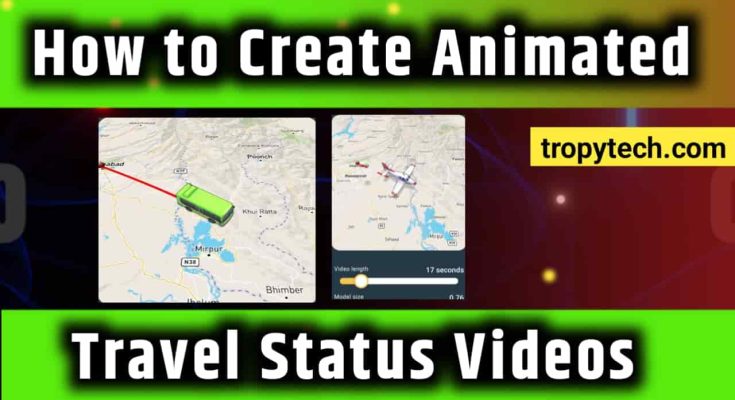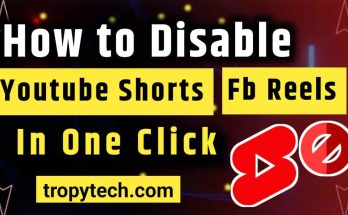Traveling is a fun and exciting adventure, and sharing your journey with friends and family makes it even more enjoyable. One cool way to do this is by creating animated travel status videos.
These videos can show your travel route on a map with fun animations. The TravelBoast app is a fantastic tool for making these videos. This article will guide you through the steps to create animated travel status videos using TravelBoast.
Also Read : How to Make Money on WhatsApp in 2024
What is TravelBoast?
TravelBoast is an app that helps you make animated videos of your travel routes. You can use it to show where you’ve been and where you’re going in a fun and creative way. The app is easy to use and perfect for sharing your travel adventures on social media.
Why Use TravelBoast?
Easy to Use
The app is simple and doesn’t require any special skills.
Fun Animations
TravelBoast offers lots of fun icons and animations to make your videos stand out.
Free and Paid Options
There are free features available, with extra features if you choose to pay for them.
High-Quality Videos
The app produces high-quality videos that look great on any device.
How to Create Animated Travel Status Videos with TravelBoast
Creating animated travel videos with TravelBoast is easy and fun. Follow these simple steps to get started:
Step 1: Download and Install TravelBoast
First, you need to get the TravelBoast app on your phone or tablet.
- For iPhone/iPad Users:
- Open the App Store.
- Search for “TravelBoast”.
- Tap the “Get” button to download and install the app.
- For Android Users:
- Open the Google Play Store.
- Search for “TravelBoast”.
- Tap the “Install” button to download and install the app.
Step 2: Open the App and Create an Account
After installing the app, open it and create an account. This will let you save your projects and use them on different devices.
- Open TravelBoast.
- Tap on “Sign Up” and enter your details.
- Verify your email if needed.
Step 3: Start a New Project
Now you can start creating your travel video.
- Tap the “+” button or “New Project”.
- Give your project a name, like “Trip to the Beach”.
Step 4: Add Your Travel Route
Next, you’ll add your travel route on the map.
- Use the search bar to find your starting location.
- Tap the map to place a pin at your starting point.
- Add more pins for each stop on your trip.
Step 5: Customize Your Route
Make your travel route unique with these options:
- Icons: Choose different vehicle icons like a car, plane, or boat.
- Colors: Change the color of your route line to make it stand out.
- Labels: Add labels to your stops to show important places or events.
Step 6: Preview and Adjust
Before you finish, preview your video to make sure it looks perfect.
- Tap on the “Preview” button to see your animated route.
- Adjust any pins, icons, or labels if needed.
Step 7: Save and Share Your Video
Once you’re happy with your video, it’s time to save and share it.
- Tap the “Export” button.
- Choose your video quality (higher quality is available in the paid version).
- Save the video to your device or share it directly on social media.
Tips for Creating Awesome Travel Videos
To make your travel videos even cooler, try these tips:
Use Good Quality Photos
Make sure any photos you add are clear and vibrant. This makes your video look more professional.
Add Music and Captions
Music can make your video more exciting. Pick a song that matches your trip. Adding captions can help explain what’s happening in each part of your video.
Keep It Short and Sweet
Shorter videos are usually more fun to watch. Try to keep your video short but interesting.
Highlight the Best Parts
Focus on the most exciting parts of your trip. Show the best views, fun activities, and interesting places you visited.
Conclusion
Creating animated travel status videos with TravelBoast is a fun and easy way to share your travel adventures. With its user-friendly design, fun customization options, and high-quality videos, TravelBoast makes it simple for anyone to create impressive travel videos. Whether you’re going on a big trip or a short outing, TravelBoast helps you bring your journey to life in a way that’s exciting and easy to share.
Start making your animated travel status videos today and let your travels inspire everyone who sees them.
FAQs
Is TravelBoast free?
Yes, TravelBoast has a free version with basic features. You can also pay for extra features if you want more options.
Can I use TravelBoast without internet?
You need the internet to download the app and access the maps. But once you’ve set up your route, you can work on your project offline.
How do I share my TravelBoast video on social media?
After you save your video, you can upload it to social media platforms like Instagram, Facebook, or Twitter. TravelBoast also has direct sharing options for some platforms.
Can I edit my video after saving it?
If you want to make changes, you’ll need to go back into the app, edit your project, and save the video again.