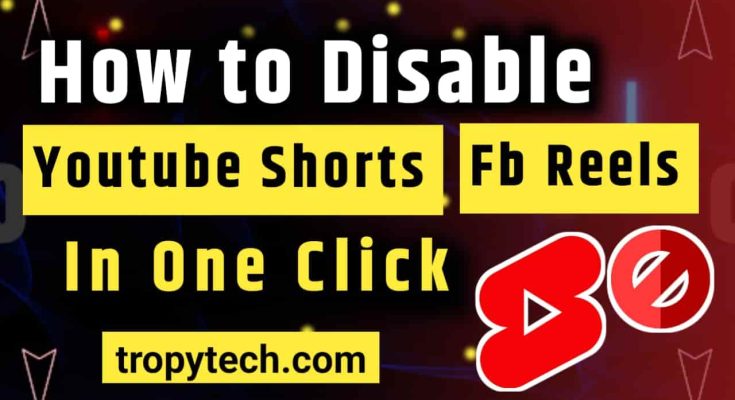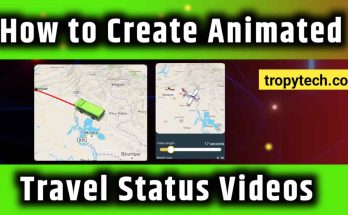If you’re tired of YouTube Shorts, Facebook, and Instagram Reels taking up all your time and want a way to turn them off, you’re in the right place.
These short videos can be fun, but they can also be distracting, especially when you have important things to do like homework, chores, or spending time with family and friends.
Luckily, there’s an app called “No Scroll” that can help you disable these features. In this article, we’ll show you how to use the “No Scroll” app in a simple and easy way.
Also Read : How to Make Money on WhatsApp in 2024
Introduction
The “No Scroll” app is a handy tool designed to help you avoid distractions by disabling certain features on social media platforms like YouTube, Facebook, and Instagram. By using this app, you can focus better on what really matters and spend less time scrolling through endless short videos.
Why Disable YouTube Shorts, Facebook, and Instagram Reels?
Before we get into the steps, let’s talk about why you might want to disable these features:
Save Time
Watching short videos can quickly add up, taking away precious time you could spend on more important activities.
Reduce Distractions
It’s easier to concentrate on studying or other tasks without the temptation of constantly checking your phone.
Improve Focus
Less scrolling means more focus on meaningful interactions with friends and family.
Now, let’s get started with how to use the “No Scroll” app to disable these features.
Step-by-Step Guide
Step 1: Download and Install the “No Scroll” App
First, you need to download and install the “No Scroll” app on your phone. Here’s how:
Open the App Store (iPhone) or Google Play Store (Android): Find the app store on your phone and open it.
Search for “No Scroll”: Type “No Scroll” in the search bar and press enter.
Download and Install: Find the app in the search results and tap on “Download” or “Install” to add it to your phone.
Step 2: Open the “No Scroll” App
Once the app is installed, open it by tapping on the “No Scroll” icon on your phone’s home screen.
Step 3: Set Up Your Account
If it’s your first time using the app, you might need to set up an account. This usually involves providing an email address and creating a password. Follow the on-screen instructions to complete this step.
Step 4: Grant Permissions
The “No Scroll” app will need certain permissions to work properly. These permissions allow the app to control the features on your social media platforms. Here’s how to grant permissions:
Follow On-Screen Prompts: When prompted, tap on “Allow” or “Grant Permissions.”
Access Settings: You might be taken to your phone’s settings to enable these permissions. Follow the instructions provided by the app to complete this step.
Step 5: How to Disable Shorts and Reels
After setting it up press “Turn on” button and you are ready to go.
Tips for Staying Focused
Now that you’ve disabled these distracting features, here are some tips to help you stay focused:
Set a Schedule: Plan your day and allocate specific times for using social media.
Take Breaks: It’s important to take breaks while studying or working, but try to spend these breaks doing something active or relaxing, like going for a walk or reading a book.
Stay Organized: Keep your study area tidy and free from distractions.
Use Other Productivity Apps: There are many apps designed to help you stay focused and manage your time better.
What to Do If You Change Your Mind
If you ever decide that you want to enable YouTube Shorts, Facebook Reels, or Instagram Reels again, you can easily reverse the changes:
Open the “No Scroll” App: Make sure the app is running.
Select the App (YouTube, Facebook, or Instagram): Tap on the icon of the app you want to change.
Enable the Feature: Look for the option to enable Shorts or Reels and tap on it to turn the feature back on.
Conclusion
Using the “No Scroll” app to disable YouTube Shorts, Facebook Reels, and Instagram Reels is a simple and effective way to reduce distractions and stay focused on what’s important. By following the steps in this guide, you can take control of your social media usage and spend your time more wisely. Remember, it’s all about balance – enjoying social media while also making sure it doesn’t interfere with your responsibilities and personal growth.