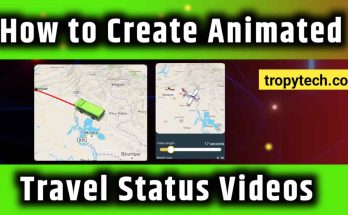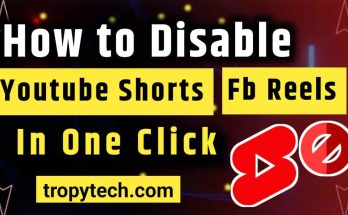Have you ever wanted to send a message on WhatsApp at a specific time but worried you might forget?
Maybe you want to wish a friend happy birthday right at midnight, remind your study group about a meeting, or send an important work message at the right time. Scheduling messages can help you do all that without any stress.
In this guide, we’ll show you how to schedule WhatsApp messages. This is a simple and step by step guide that will help you to schedule your Whatsapp messages.
Also Read : Top 12 Ways To Earn Money Online – Make Money Online
Also Read : How to Make Money on WhatsApp in 2024
Why to Schedule WhatsApp Messages?
Before we dive into the steps, let’s quickly look at why you might want to schedule messages:
Timely Greetings and Reminders
Send birthday wishes, anniversary greetings, or reminders at the perfect moment.
Work Efficiency
Send important work-related messages during office hours, even if you remember them late at night.
Organization
Keep your communications organized by planning and scheduling them in advance.
Steps to Schedule WhatsApp Messages
Download SKEDit
Go to the Google Play Store and search for “SKEDit”. Download and install the app. SKEDit is a free scheduling tool that works well with WhatsApp.
Sign Up and Log In
Open SKEDit, sign up with your email, and log in. This is important because the app needs permission to schedule messages on your behalf.
Add WhatsApp to SKEDit
Once logged in, you’ll see a screen with several options. Tap on “WhatsApp”.
Grant Permissions
SKEDit will ask for certain permissions to access your WhatsApp. You’ll need to enable accessibility permissions for SKEDit to work correctly. Follow the on-screen instructions to do this.
Schedule a Message
Now, you can start scheduling messages:
- Tap on the “+” icon.
- Choose your WhatsApp contact or group.
- Type your message.
- Set the date and time you want the message to be sent.
- If you want the message to be repeated, you can set it to repeat daily, weekly, monthly, or yearly.
Activate and Confirm
After setting the time, tap on “Schedule”. SKEDit will confirm your message schedule. Make sure your phone stays unlocked at the scheduled time for the message to be sent.
Tips for Scheduling WhatsApp Messages
Check Time Zones
If your contact is in a different time zone, make sure you schedule the message at a suitable time for them.
Confirm Delivery
Especially for important messages, confirm with your contact that they received it.
Keep Your Phone On
Ensure your phone is turned on and connected to the internet at the scheduled time.
Conclusion
Scheduling WhatsApp messages can be a real game-changer for managing your communications efficiently. While Android users have more straightforward options with apps like SKEDit, iPhone users can still schedule messages using the Shortcuts app.
By following this guide, you can ensure your messages are sent at the right time, helping you stay organized and thoughtful in your communications. Whether it’s for personal greetings or professional reminders, scheduling messages will make your life a little easier.