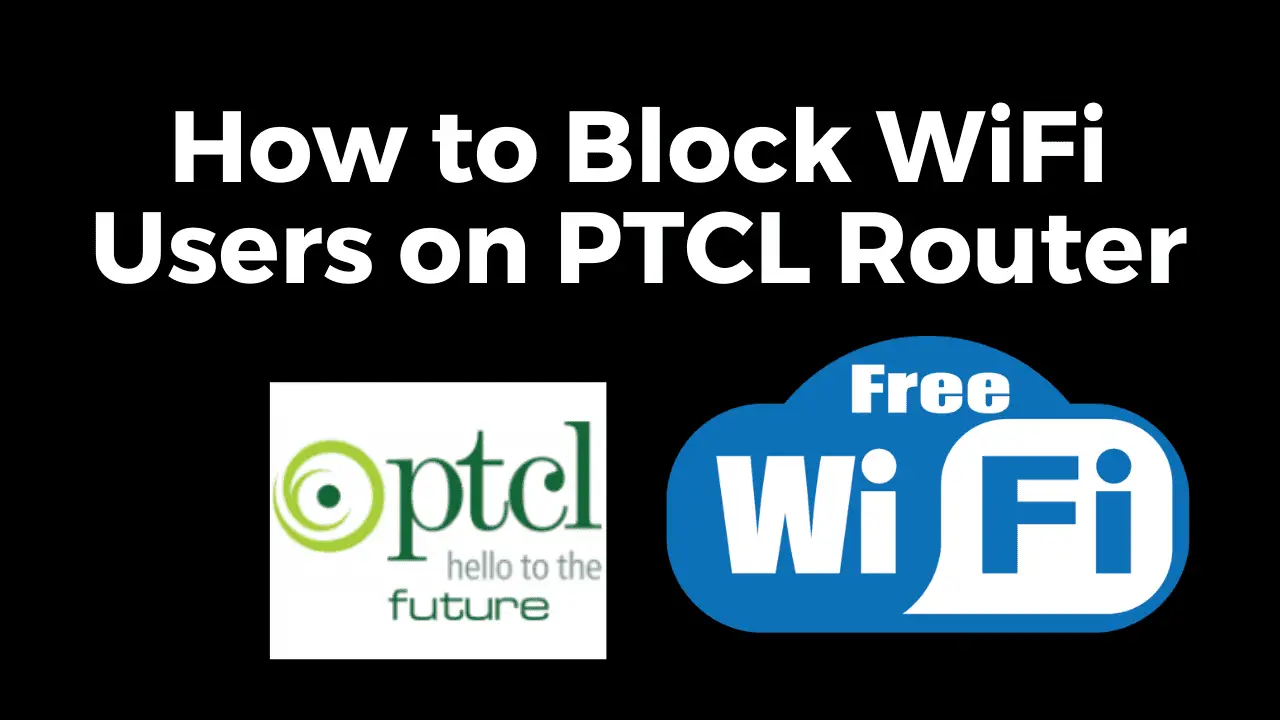PTCL is a widely used internet service provider in Pakistan.If you’re also a PTCL Internet and Wifi user and searching that how to change ptcl wifi password and make your PTCL wifi connection private and make it more secure then its crucial to changing your PTCL Wifi password. By changing your wifi password regularly, you can protect your network from hackers and unauthorized access and ensure the safety of your personal information and your wifi. In this step by step guide, we’ll walk you through the process of changing your PTCL Wifi password. If you are not a tech person, still you you will be able to successfully change your PTCL wifi password and keep your wifi network secure.
You May Also Read:
- How to Use Free Wifi Tips and Tricks
- How to Connect Any WiFi Without Password
- The Best Translation App For Android Mobile
- Who is Using Your Wifi
The Wifi password of your PTCL internet or PTCL Wifi is the key or a combination of characters to use your network. It allows you to control who can connect to your wifi and use your internet connection. By changing your password on regular basis , you can reduce the risk of unauthorized users using your network. This is especially important if you frequently share your password with guests, friends and neighbors or have previously shared it with individuals you no longer trust. Regularly changing your password adds an extra layer of security and helps safeguard your personal information.
Important Things to Know Before PTCL Password Change
Before you start changing your PTCL Wifi password, it’s essential to gather a few pieces of information and ensure you have the necessary wifi tools. Here’s what you need to do before starting the process:
Make sure you have a device (computer, laptop, or mobile device) connected to your internet connection.
Keep your PTCL Wifi Router IP address or default gateway and username with you. You’ll need them to access the Router Setup Page.
Steps to Follow for How to Change PTCL Wifi Password
Follow the given steps to change your PTCL wifi name or password. By following these simple steps you can change your PTCL wifi name or password by using your mobile and PC or Laptop.
1. Accessing the PTCL Wifi Settings Page
To change your PTCL Wifi password, you need to access the setup page or settings page of your router. Follow the steps below to access the settings page:
Connect your Mobile/Laptop to your PTCL Wifi .
Now you need the IP address or Default gateway of your PTCL router. If you are not sure how to find your router’s IP address then follow these links.
How to Find Your Router’s IP address on Mobile
How to Find Your Router’s IP address on PC/Laptop
The most used IP addresses are followings.
http://192.168.10.1/
http://192.168.1.1/
http://192.168.100.1/
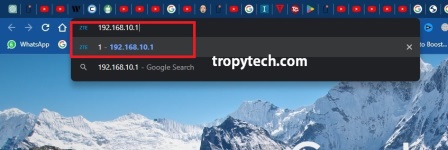
2. Enter Username and Password to Access Settings
After opening your router’s setup page you will be asked to enter user name and password to access your router’s setting page. The default username for most modem is “admin” and the password is also “admin”. You can also find the username and password of the PTCL Router on the back side of the router.
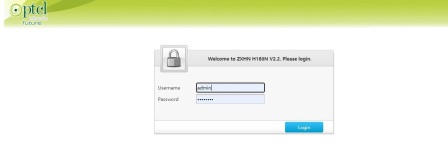
3. Open PTCL Router Setup Page (http://192.168.10.1/)
After entering the username and password, the PTCL Router Setup Page will be open with setup options. You can see PTCL router’s settings on the left side of the page.
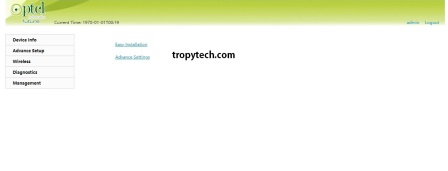
4. Finding the Password Change Section
Once you’ve accessed the PTCL Wifi settings page, the next step is to locate the password change section. Here’s how you can find it:
Go to the “Wireless” tab.
In “Wireless” tab you can change your PTCL Wifi name.
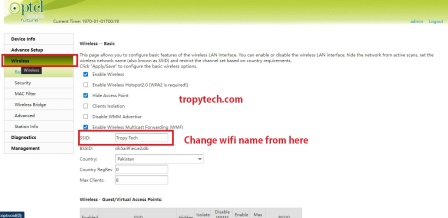
5. Go to the Security Option
In the “Wireless” tab you will see a “Security” tab. Now click on “Security” tab. In “Security” tab you will see more options related to PTCL Wifi Security. Here look for the passphrase option.
Here in passphrase tab you can see you existing PTCL wifi password and you can change it from here as well.
6. Set a New Password
Now that you’ve found the password change section, it’s time to set a new PTCL Wifi password.
Type in your new password in the “Passphrase” field. Make sure to create a strong password that includes a combination of letters, numbers, and special characters.
7. Save Your New Password
In the last step you have to save your settings and new wifi password. You also will see the Apply/Save button at the bottom of the PTCL Router Setup page. Just click the “Apply/Save” button after entering your desired wifi name and password.
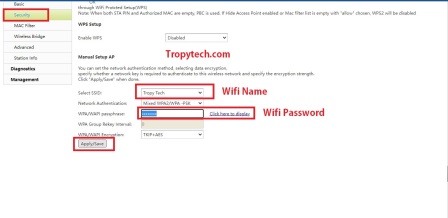
After saving your settings just restart your PTCL wifi Router and reconnect your devices to your Wifi network by using your new wifi password.
Congratulations! You have successfully changed your PTCL Wi-Fi password.
Video Guide on How to Change Your PTCL Wifi Password
Tips for Creating a Strong Wifi Password
When updating your PTCL Wifi password, it’s essential to choose a strong and secure password. Here are some tips to help you create a robust password:
- Use a combination of uppercase and lowercase letters, numbers, and special characters.
- Avoid using easily guessable information, such as your name, birthdate, or address.
- Make it at least eight characters long to increase complexity.
- Consider using a passphrase instead of a single word to make it harder to crack.
- Regularly change your password every few months to maintain security.
By following these tips, you can create a strong password that significantly enhances the security of your PTCL Wifi network.
Final Verdict
Changing the PTCL WiFi password is an essential step in securing your home or office wif network. With the simple steps outlined in this guide, you can easily change your PTCL WiFi password and enhance the security of your network. Remember to create a strong, unique password and update it regularly to minimize the risk of unauthorized access.
Frequently Asked Questions (FAQs)
Can I change the PTCL WiFi password using a mobile device?
Yes, you can change the PTCL WiFi password using a mobile device. Simply connect to the PTCL WiFi network on your mobile device and follow the same steps outlined in this guide to access the router interface and change the password.
I forgot my PTCL router’s login password. What should I do?
If you have forgotten your PTCL router’s login password, you can try resetting the router to its factory settings. This will restore the default login credentials, allowing you to log in again using the default username and password. However, keep in mind that resetting the router will erase any customized settings, so you’ll need to reconfigure your network.
How can I check if my PTCL WiFi password has been successfully changed?
After changing the PTCL WiFi password, reconnect to the network using the new password on all your devices. If you can establish a connection without any issues, it means the password change was successful.
Can I revert to the default PTCL WiFi password if needed?
Yes, if for any reason you want to revert to the default PTCL WiFi password, you can do so by performing a router reset. Keep in mind that this will erase any customized