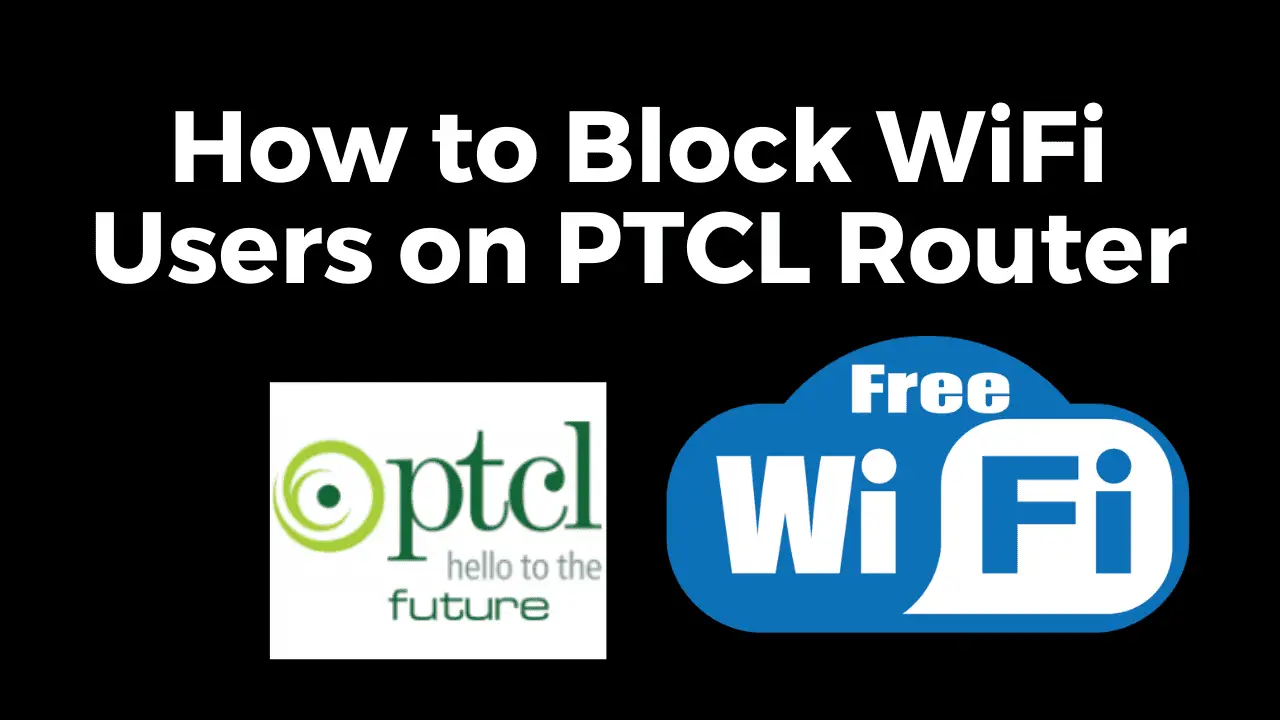In this comprehensive guide, we will walk you through the process of How to Hide WiFi Name and How to connect to hidden WiFi networks. We understand that privacy and security are important to you, and hiding your WiFi or SSID(Service Set Identifier) name adds an extra layer of protection. By following the step-by-step instructions provided, you will be able to hide your WiFi name on PTCL routers and connect to hidden WiFi networks with ease.
Wifi name or SSID is a unique name that identifies a wireless network. When you search for available Wi-Fi networks on your device, you see a list of SSIDs. Each wireless network has its own SSID, which allows devices to distinguish between different networks and connect to the desired one.
This is about hiding the name of PTCL(Pakistan Telecommunication Company Limited) router. But the process is almost same for all other Wireless routers such as TP Link, Mercusys, Dlink and Tenda.
You May Also Read:
- How to Use Free Wifi Tips and Tricks
- How to Connect Any WiFi Without Password
- The Best Translation App For Android Mobile
- Best Free VPN For Mobile and Computer
How to Hide WiFi Name?
To hide your Wifi name follow the steps mentioned below.
Accessing the Router’s Interface (Router Setup Page)
The first step to hiding your WiFi name on a PTCL router is to access the router’s interface. To do this, follow these steps:
Connect your device (computer or smartphone) to the PTCL router’s wifi network.
Open a web browser and enter the router’s IP address in the address bar. The default IP address for PTCL routers is usually (192.168.1.1, http://192.168.10.1/ or http://192.168.0.1/) .
How to Find Your Routers IP Address on (Mobile)
How to Find Your Routers IP Address on (PC)
Press Enter to access the router’s login page.
Enter the username and password for the router. If you haven’t changed these credentials before, you can try using the default username and password provided by PTCL. That can be written on the back side of your router. Common default values are “admin” for both the username and password.
Click on the “Login” or “Sign In” button to proceed.
Locating the WiFi or Wireless Settings
Once you have successfully logged in to the PTCL router’s interface, you need to locate the WiFi or Wireless settings section. Follow these steps:
Look for the “Wireless”, “WiFi” or “WLAN” tab in the router’s interface. It is usually located in the main menu or a sidebar.
Click on the “Wireless” or “WiFi” tab to expand the options.
Hiding the WiFi Name
Now that you have accessed the WiFi settings on your Wifi router, it’s time to hide the WiFi name. Here’s how you can do it:
Look for the “Hide SSID”, “Hide SSID Broadcast” or “Hide WiFi Name” field in the WiFi settings.
Check the box in order to hide Wifi name.
Scroll down or navigate to the bottom of the page.
Click on the “Apply” or “Save” button to save the changes.
Congratulations! You have successfully hidden your WiFi name on your Wifi router. The WiFi network will now be hidden from the list of available networks on devices.
How to Connect to a Hidden WiFi Network
Connecting to a hidden WiFi network requires a few additional steps compared to connecting to a visible network. Here’s how you can connect to a hidden WiFi network on different devices:
On Windows
To connect to a hidden WiFi network on a Windows computer, follow these steps:
Open the Network settings on your Windows computer.
Click on the “Wi-Fi” tab or option.
Select “Connect to a hidden network” or “Add a network” or a similar option.
On Windows 10 and above you will see a “Hidden Network” option just click on that.
Enter the exact name of the hidden WiFi network in the “Network name” or “SSID” field.
Choose the appropriate security type (WPA/WPA2-Personal) and enter the password.
Click on the “Connect” button to connect to the hidden WiFi network.
On macOS
To connect to a hidden WiFi network on a Mac computer, follow these steps:
Click on the Wi-Fi icon in the menu bar.
Select “Join Other Network”, “Add a Network” or a similar option.
Enter the exact name of the hidden WiFi network in the “Network Name” or “SSID” field.
Choose the appropriate security type (WPA/WPA2-Personal) and enter the password if required.
Click on the “Join” or “Connect” button to connect to the hidden WiFi network.
On Android
To connect to a hidden WiFi network on an Android device, follow these steps:
Open the Settings app on your Android device.
Tap on “Wi-Fi” or a similar option.
Tap on the three-dot menu icon or the “More” option.
Select “Add network” or a similar option.
Enter the exact name of the hidden WiFi network in the “Network SSID” field.
Choose the appropriate security type (WPA/WPA2-Personal) and enter the password if required.
Tap on the “Save” or “Connect” button to connect to the hidden WiFi network.
On iOS
To connect to a hidden WiFi network on an iPhone or iPad, follow these steps:
Open the Settings app on your iOS device.
Tap on “Wi-Fi” or a similar option.
Scroll to the bottom of the available networks and tap on “Other” or a similar option.
Enter the exact name of the hidden WiFi network in the “Name” or “SSID” field.
Choose the appropriate security type (WPA/WPA2-Personal) and enter the password if required.
Tap on the “Join” or “Connect” button to connect to the hidden WiFi network.
Video Guide on How to Hide WiFi Name (SSID) and How to Connect to Hidden WiFi
Final Verdict
In this comprehensive guide, we have provided you with a step-by-step process on how to hide your WiFi name on PTCL routers and connect to hidden WiFi networks. By following these instructions, you can enhance the privacy and security of your network. Remember to use strong encryption and passwords for your WiFi network to ensure optimal security. Stay connected while maintaining control over your network’s visibility.
Frequently Asked Questions(FAQ’s)
Can I hide my WiFi name on any router?
Yes, But the ability to hide the WiFi name may vary depending on the router model and firmware. However, most modern routers provide an option to hide the WiFi name in their settings.
Will hiding my WiFi name improve security?
Hiding your WiFi name adds a layer of obscurity to your network, but it does not significantly improve security. Knowledgeable attackers can still find hidden networks. It is essential to use strong encryption and a secure password for optimal security
How can I connect to a hidden WiFi network if I don’t know its name?
To connect to a hidden WiFi network, you must know its exact name or SSID. If you are trying to connect to a network at a public place or a friend’s place, ask the network administrator or the owner for the network name and password.
Is hiding my WiFi name a complicated process?
No, hiding your WiFi name on most routers is a straightforward process. By following the steps outlined in this guide, you can easily hide your WiFi name on a PTCL router or other compatible routers.
Can I still connect to my hidden WiFi network after hiding the name?
Yes, you can still connect to your hidden WiFi network after hiding the name. You need to manually enter the exact name or SSID of the hidden network during the connection process on your devices.
How do I unhide my WiFi name on PTCL router?
If you want to unhide your WiFi name on a PTCL router, follow the steps below:
Access the PTCL router interface as described earlier.
Locate the WiFi settings section.
Enter the desired name for your WiFi network in the “SSID” or “WiFi Name” field.
Look for the “Hide SSID”, “Hide SSID Broadcast” or “Hide WiFi Name” field in the WiFi settings.
Check the box in order to hide Wifi name.
Click on the “Apply” or “Save” button to save the changes.
Your WiFi network name will be visible again.