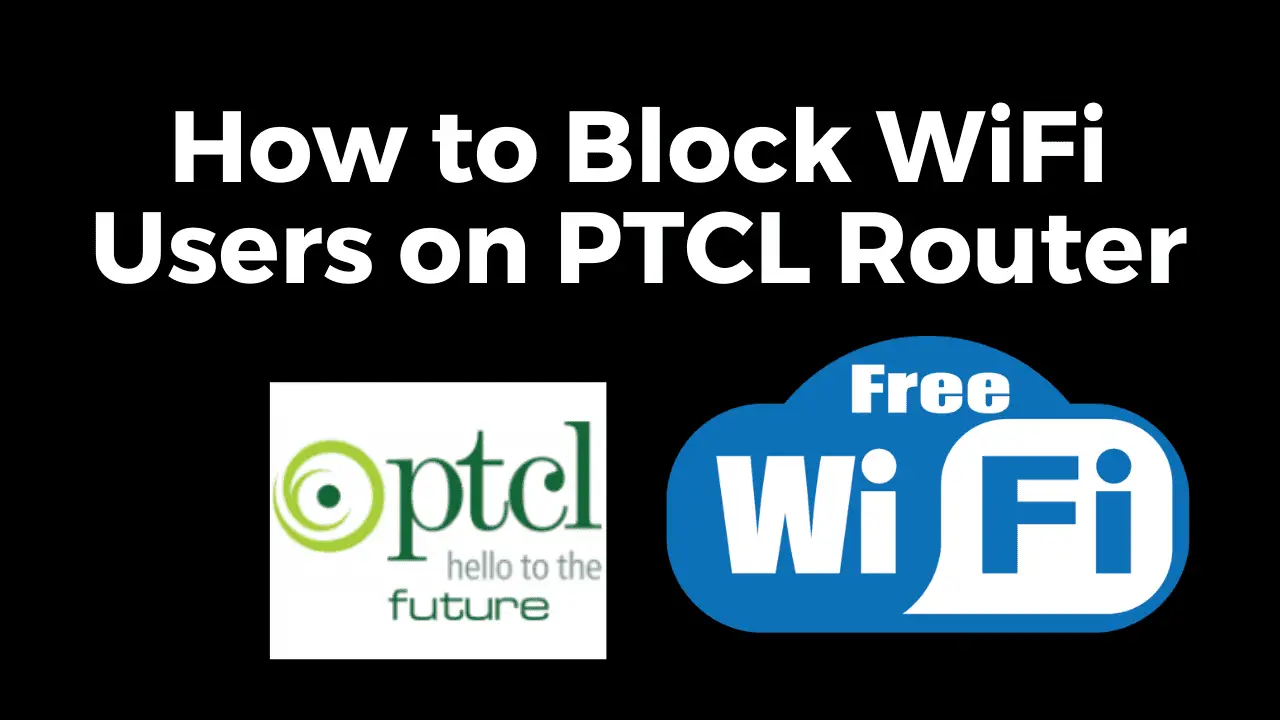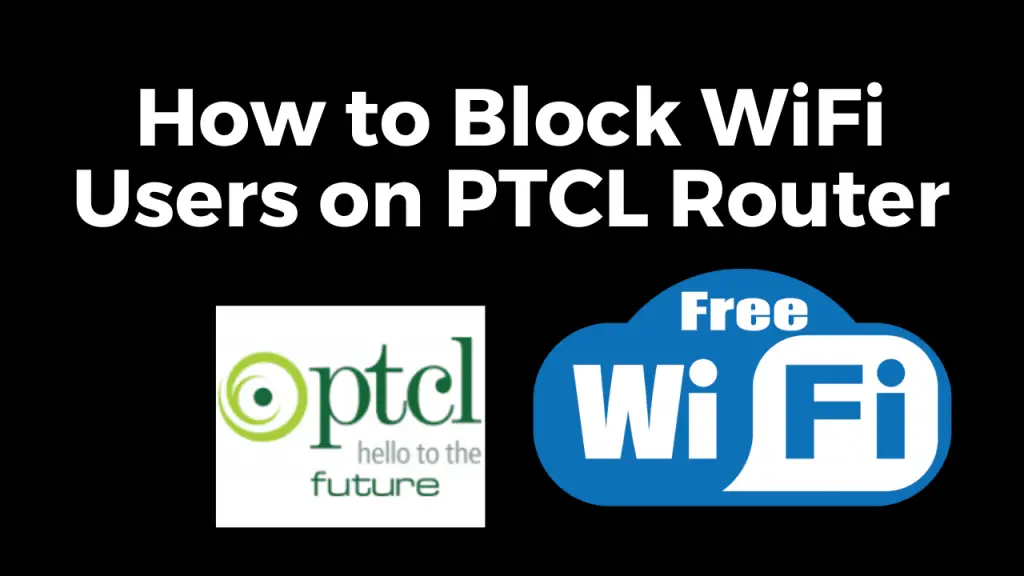
In this step by step guide, we will walk you through the process of How to Block WiFi Users on PTCL Router. If you want to restrict access for certain devices that are using your Wifi without your permission and want to block them, then this step-by-step tutorial will provide you with the necessary instructions on blocking unknown wifi users or How to enable MAC filtering on PTCL router.
Before we dive into the process of blocking unknown WiFi users, it’s essential to understand the PTCL router and its functionalities. The PTCL router is a device that allows you to connect multiple devices to the internet wirelessly. It provides a range of configuration and security options to manage your wifi network effectively.
You May Also Read:
- How to Use Free Wifi Tips and Tricks
- How to Identify Fake Currency Notes
- How to Connect Any WiFi Without Password
- The Best Translation App For Android Mobile
- Best Application to Watch Live Cricket On Android
- Best Free VPN For Mobile and Computer
- Who is Using Your Wifi
How to Block WiFi Users on PTCL Router
To block Wifi users on PTCL Router follow the steps mentioned below.
Step 1: Accessing the Router Setup Page
To begin blocking WiFi users, you need to access the router settings. Follow these steps:
- Connect your computer or mobile device to the PTCL router’s WiFi network.
- Open a web browser and enter the default IP address of the PTCL router (usually 192.168.1.1, http://192.168.10.1/ or http://192.168.0.1/) in the address bar.
- You will be prompted to enter the router’s username and password. If you haven’t changed them, use the default credentials provided by PTCL.
Step 2: Locating the Connected Devices
- Once you have accessed the router settings, you need to locate the connected devices. Here’s how:
- Look for a section called “Connected Devices,” “DHCP Client List,” or “Station Info” under the wireless tab.
- In this section, you will find a list of devices currently connected to your WiFi network, along with their MAC addresses.
Step 3: Blocking a WiFi User
To block a specific WiFi user from accessing your network, follow these steps:
- Identify the MAC address of the device you want to block from the connected devices list.
- Go to the “Wireless Settings” section in the router settings page.
- Look for an option called “MAC Filtering” or “MAC Address Filtering.”
- Add the MAC address of the device to the blocked list and save the settings.
- Check the “Deny” option in order to block the listed MAC addresses.
- The device with the blocked MAC address will no longer be able to connect to your WiFi network.
Step 4: Setting Up MAC Filtering
To enhance network security and block unauthorized devices from connecting to your network, you can set up MAC filtering. Here’s how:
- Access the router settings page and go to the “Wireless” or “Wireless Settings” section.
- Look for the “MAC Filtering” or “MAC Address Filtering” option.
- Enable MAC filtering and add the MAC addresses of the devices you want to allow.
- Check the “Allow” option in order to block the listed MAC addresses.
- Save the settings to apply the changes.
Video Guide on How to Block WiFi Users on PTCL Router
Troubleshooting Tips
If you encounter any issues or difficulties while following the steps mentioned above, here are a few troubleshooting tips:
- Restart your router and try again.
- Ensure you have entered the correct IP address to access the router settings.
- Double-check the MAC addresses of the devices you want to block.
- Clear your browser’s cache and cookies before accessing the router settings.
Final Verdict
Blocking WiFi users on a PTCL router is an effective way to manage your network and enhance security. By following the step-by-step guide outlined in this article, you can easily block specific devices and set up MAC filtering. Take advantage of these features to ensure a secure and controlled WiFi environment.
Frequently Asked Questions (FAQ’s)
Can I unblock a WiFi user after blocking them on a PTCL router?
Yes, you can unblock a WiFi user by removing their MAC address from the blocked list in the router settings.
How do I find the MAC address of a device?
You can find the MAC address in the device’s network settings or by using the command prompt or terminal.
Will blocking a WiFi user on my PTCL router affect other devices?
No, blocking a specific WiFi user will only prevent that particular device from connecting to your network.
Can I block multiple WiFi users at once?
Yes, you can block multiple WiFi users by adding their respective MAC addresses to the blocked list.
Is it possible to schedule WiFi blocking on a PTCL router?
How often should I review the list of blocked WiFi users on my PTCL router?
It is recommended to review the list of blocked WiFi users periodically, especially if you suspect unauthorized access to your network. Regularly reviewing the list ensures you stay in control of your network’s security.
Can a blocked WiFi user bypass the block by changing their device’s MAC address?
Yes, it is possible for a technically proficient user to change their device’s MAC address and bypass the block. However, this requires advanced knowledge and is not a common occurrence.