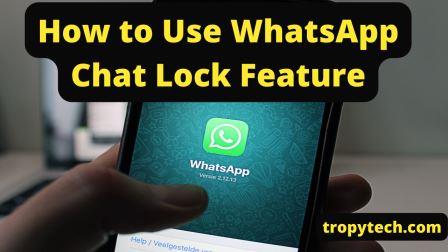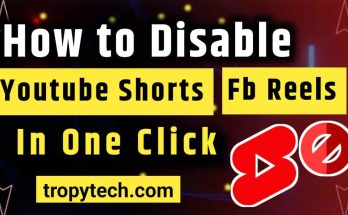WhatsApp is a popular instant messaging application that allows users to connect and communicate with friends, family, and colleagues. With its user-friendly interface and wide range of features, WhatsApp has become an essential tool for staying connected in today’s digital world. Whatsapp regularly adds new and interesting features for it’s users.One of the such useful features offered by WhatsApp is the Chat Lock feature, which provides an extra layer of security to protect your private conversations. The Chat Lock feature, is one of the helpful features provided by WhatsApp. This thorough post will go through how to use the WhatsApp Chat Lock feature to protect your privacy and give you peace of mind
With the help of WhatsApp Chat Lock, you can protect your discussions from prying eyes. You can increase the security of your private chats by turning on this feature, ensuring that only people with the proper permissions can view them. We will delve deeper into the exact steps for utilizing the WhatsApp Chat Lock feature in this part.
You May Also Read
- How to Lock Whatsapp Chat
- How to Identify Fake Currency Notes
- How to Connect Any WiFi Without Password
How to Use WhatsApp Chat Lock Feature
follow the given steps to use this new chat lock eature from whatsapp.
Update the latest version of WhatsApp
If you want to use this latest Chat Lock feature, ensure that you have the latest version of WhatsApp installed on your device. Regularly updating the app guarantees that you have the most recent features and security enhancements.
Open the Conversation that you want to lock
Open WhatsApp and go to the desred conversation that you want to lock. Tap on that chat and open more settings.
Lock Your Chat
WhatsApp includes a number of lock options, including a PIN, facial recognition, and fingerprint recognition. Pick your preferred locking system, then set it up by following the setup instructions. Choose a lock method that is both practical for you and sufficiently safe to shield your chats.
Examine the chat lock.
It’s crucial to test the Chat Lock feature after setting it up to make sure it works properly. Depending on your device, you can lock your WhatsApp by closing the app or tapping the home button. Reopen WhatsApp and and try to open the chat you just locked see if it asks you to unlock using your preferred method this time. You have successfully enabled the Chat Lock feature if everything goes as planned.
How To Access Locked Chats
This new feature creates a separate folder named “locked chats” your chat list just like archived chats. Here, all chats that you decide to keep locked will be stored and won’t appear in your chat list. Only your device password or biometric authentication (fingerprint) will unlock this protected chats folder. The message’s content won’t even show up in your alerts.
By following the steps mentioned below you can opn your locked chats.
- Open your Whatsapp.
- Swipe down.
- “Locke Chats” folder will appear at the top.
- Open that folder and unlock it.
- Here you can see all your locked conversations.
Do both iOS and Android devices support the Chat Lock feature?
Yes, both Android and iOS devices support the Chat Lock feature. The procedures to activate it, meanwhile, might differ slightly on different operating systems.
If I forget my lock method (PIN, fingerprint, etc.), what happens?
WhatsApp offers the opportunity to reset your lock method if you forget it. You might need to use additional security measures to confirm your identity.
Can I select a different lock technique for each chat?
No, the Chat Lock feature is applicable to each and every chat you have. Different lock methods cannot be established for various talks.