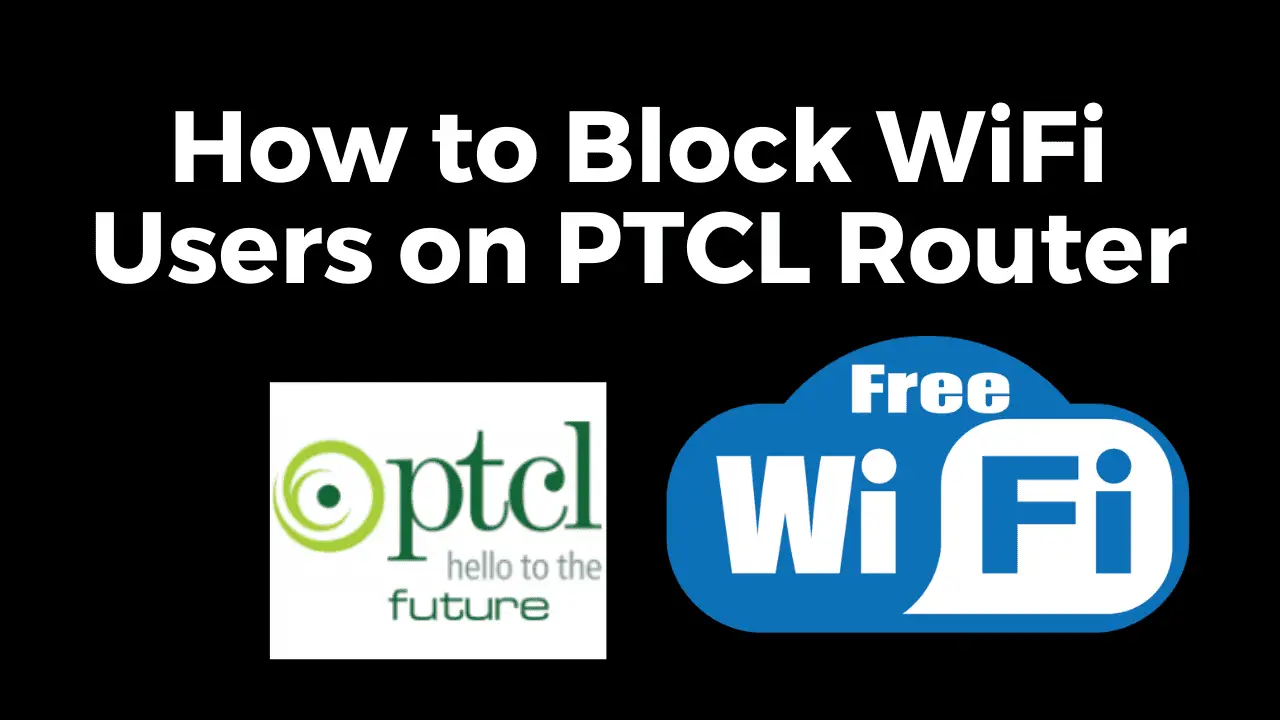Are you looking for How to Change Ufone Blaze Device Wifi Password? Or perhaps you need to reset your Ufone Blaze device to its default settings?
You May Also Read
- How to Use Free Wifi Tips and Tricks
- How to Identify Fake Currency Notes
- How to Connect Any WiFi Without Password
- The Best Translation App For Android Mobile
- Best Application to Watch Live Cricket On Android
- Best Free VPN For Mobile and Computer
- Who is Using Your Wifi
In this comprehensive guide, we’ll walk you through the processes of Ufone 4G Device Login and changing your Ufone Blaze WiFi password and resetting the device. These tasks might sound complex, but fear not – we’ll provide you with easy-to-follow steps, practical tips, and even address common questions along the way. Let’s get started!
Before we proceed to change the WiFi password and WiFi name of Ufone Blaze 4g Device , it’s essential to understand the importance of a secure network. A strong WiFi password helps prevent unauthorized access, ensuring your online activities remain private and secure.
How to Change Ufone Blaze WiFi Password?
Changing your Ufone Blaze WiFi password is a straightforward process that adds an extra layer of protection to your network.
How To Login Ufone Blaze Device (http://192.168.1.1/)
- To Log in to the Ufone Blaze device’s web interface open your browser.
- Then type http://192.168.1.1/.
- Enter your admin password.
How to Change Ufone Blaze Device Wifi Password?
- After login navigate to the “Wireless” or “WiFi Settings” section.
- Locate the “Security” or “Encryption” option.
- Choose the “WPA2” security mode for optimal protection.
- Enter your desired password in the “Passphrase” field.
- Save the changes, and your new WiFi password is set.
- Here you will see “WiFi Name” or “SSID” that stands for Service Set Identifier.
- From here you can change Ufone Blaze Device WiFi name.
Remember to choose a strong, unique password that combines letters, numbers, and special characters to enhance security.
How to Change Ufone Blaze WiFi Password
Tips for Creating a Strong WiFi Password For Ufone Blaze Device:
Crafting a strong WiFi password is crucial for safeguarding your network. Consider these tips:
- Avoid using common words, phrases, or personal information.
- Use a mix of uppercase and lowercase letters.
- Integrate numbers and special characters.
- Aim for a password length of at least 12 characters.
- Regularly update your WiFi password for added security.
How to Reset Ufone Blaze Device:
If you encounter technical issues or want to Reset Ufone Blaze Device Password then resetting can be a helpful solution. Here’s how:
- Locate the “Reset” button on your Ufone Blaze 4g device.
- Use a paperclip or pin to press and hold the reset button until the lights on front become red.
- Release the button when the device’s lights start blinking.
- Wait for the device to reboot, and the settings will be reset to default.
How to Reset Ufone Blaze Device
Things to Consider Before Resetting Ufone 4g Device:
Before proceeding with a reset, keep these points in mind:
- Data Loss: Resetting your device will erase all personalized settings.
- Default Settings: Your device will revert to its factory default settings.
- Backup: Consider backing up any important settings or data before resetting.
Final Verdict
In this comprehensive guide, we’ve walked you through the process of Ufone 4G Device Login and How to Change Ufone Blaze Device Wifi Password. By following the provided steps and tips, you can enhance your network security and troubleshoot technical issues effectively. Remember that a strong WiFi password is your first line of defense against unauthorized access, so create one that’s both unique and memorable. Whether you’re looking to secure your network or start afresh, you’re now equipped with the knowledge to do so.
Frequently Asked Questions(FAQs)
Can I change my Ufone Blaze WiFi password from a mobile device?
Yes, you can access the device’s web interface from a mobile browser to change the password.
I’ve forgotten my new WiFi password. What should I do?
If you forget the new password, you might need to reset the device and set up a new password.
Does changing the WiFi password affect connected devices?
Yes, after changing the WiFi password, all previously connected devices will need the new password to reconnect.
Will resetting my Ufone Blaze device delete my internet subscription?
No, resetting the device won’t affect your internet subscription, but you’ll need to reconfigure WiFi settings.
Is there a default WiFi password for Ufone Blaze devices?
es, Ufone Blaze devices come with a default password, which should be changed for security reasons.
Can I customize my WiFi network name (SSID) after a reset?
Yes, after a reset, you can access the device’s settings to change the network name and password.