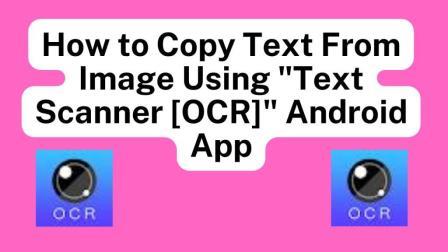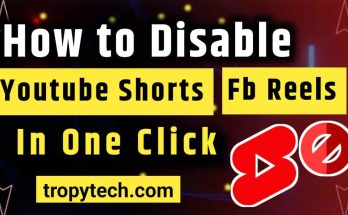Whether you’re a student, professional, or just someone looking for an efficient way to extract text from images, this review will provide you with all the necessary information to make an informed decision. So let’s get started!
“Text Scanner [OCR]” is a powerful mobile application that utilizes Optical Character Recognition (OCR) technology to extract text from images. With this app, users can simply capture a photo or select an existing image or screenshot from their gallery, and the app will analyze the image, converting the text within it into editable and searchable format.
You May Also Read:
- How to Use Free Wifi Tips and Tricks
- How to Identify Fake Currency Notes
- How to Connect Any WiFi Without Password
- The Best Translation App For Android Mobile
- Best Application to Watch Live Cricket On Android
- Best Free VPN For Mobile and Computer
- Who is Using Your Wifi
OCR technology has revolutionized the way we interact with printed or handwritten documents. Instead of manually typing out text from a physical document, “Text Scanner [OCR]” provides a convenient and efficient solution to extract text effortlessly. Whether you’re a student needing to digitize notes, a professional dealing with paper documents, or simply someone who wants to quickly extract text from images, this app proves to be a valuable tool.
Features of “Text Scanner [OCR]” Android App
The “Text Scanner [OCR]” Android app comes packed with a wide range of features to enhance your OCR experience. Let’s explore some of its key functionalities:
High Accuracy OCR
One of the standout features of “Text Scanner [OCR]” is its high accuracy in recognizing and extracting text from images. Powered by advanced OCR algorithms, this app ensures that even the most complex text layouts and fonts are accurately transcribed.
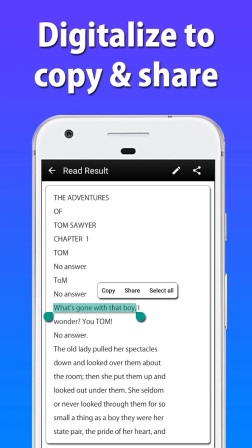
Multi-Language Support
Text Scanner [OCR]” supports a multitude of languages, making it a versatile tool for users worldwide. Whether you’re scanning documents in English, Spanish, French, or any other supported language, this app has you covered.
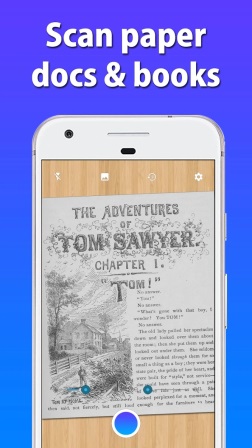
Offline Mode
With the offline mode feature, you can use “Text Scanner [OCR]” without an internet connection. This comes in handy when you’re in a location with limited connectivity or prefer not to rely on cloud-based OCR services.
Document Editing
Apart from extracting text, this app also allows you to edit and format the recognized text within the application itself. You can easily correct any errors, add punctuation, or make necessary modifications before exporting the final text.
Text-to-Speech Conversion
Another notable feature is the built-in text-to-speech functionality. With a simple tap, you can listen to the extracted text, making it convenient for users with visual impairments or those who prefer auditory information consumption.
How to Copy Text From Image Using “Text Scanner [OCR]” Android App
Now that we have explored the features, let’s take a look at how to use the “Text Scanner [OCR]” Android app effectively. Follow these steps:
Download and Install:
Visit the Google Play Store, search for “Text Scanner [OCR],” and tap on the “Install” button to download and install the app on your Android device.
Launch the App:
Locate the app icon on your home screen or app drawer and tap on it to launch “Text Scanner [OCR].”
Grant Permissions:
Upon launching the app, you may be prompted to grant necessary permissions, such as accessing your camera and media files. Grant these permissions for the app to function properly.
Capture or Select Image:
Use the camera function within the app to capture a new image or tap on the gallery icon to choose an existing image from your device’s gallery.
Scan and Extract Text:
Once you have an image, tap on the “Scan” button, and “Text Scanner [OCR]” will analyze the image, extracting the text and displaying it on the screen.
Edit and Export:
Review the extracted text for accuracy. If needed, make any necessary edits within the app itself. Once satisfied, you can export the text to various formats, such as plain text, PDF, or Word document.
Conclusion
In conclusion, the “Text Scanner [OCR]” Android app is a powerful tool for extracting text from images, offering high accuracy, multi-language support and offline functionality. Whether you’re a student, professional, or someone seeking an efficient way to digitize documents, this app provides a user-friendly experience and reliable OCR performance.
How accurate is the OCR functionality in “Text Scanner [OCR]”?
“Text Scanner [OCR]” utilizes advanced OCR algorithms, resulting in high accuracy when extracting text from images. However, accuracy may vary depending on the quality of the image and the complexity of the text layout.
Which languages does “Text Scanner [OCR]” support?
“Text Scanner [OCR]” supports a wide range of languages, including but not limited to English, Spanish, French, German, Chinese, Japanese, and Korean. It covers a diverse user base and ensures efficient text extraction for various language documents.
Can I edit the recognized text within “Text Scanner [OCR]”?
Yes, you can edit the recognized text within the “Text Scanner [OCR]” app itself. This feature allows you to correct any errors, add punctuation, or make necessary modifications before exporting the final text.
Is “Text Scanner [OCR]” capable of scanning QR codes and barcodes?
Yes, “Text Scanner [OCR]” includes a built-in QR code and barcode scanner. With this feature, you can conveniently scan QR codes and barcodes, extracting relevant information without the need for separate scanning apps.