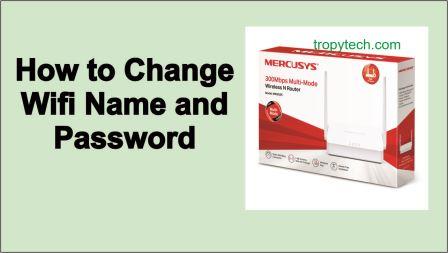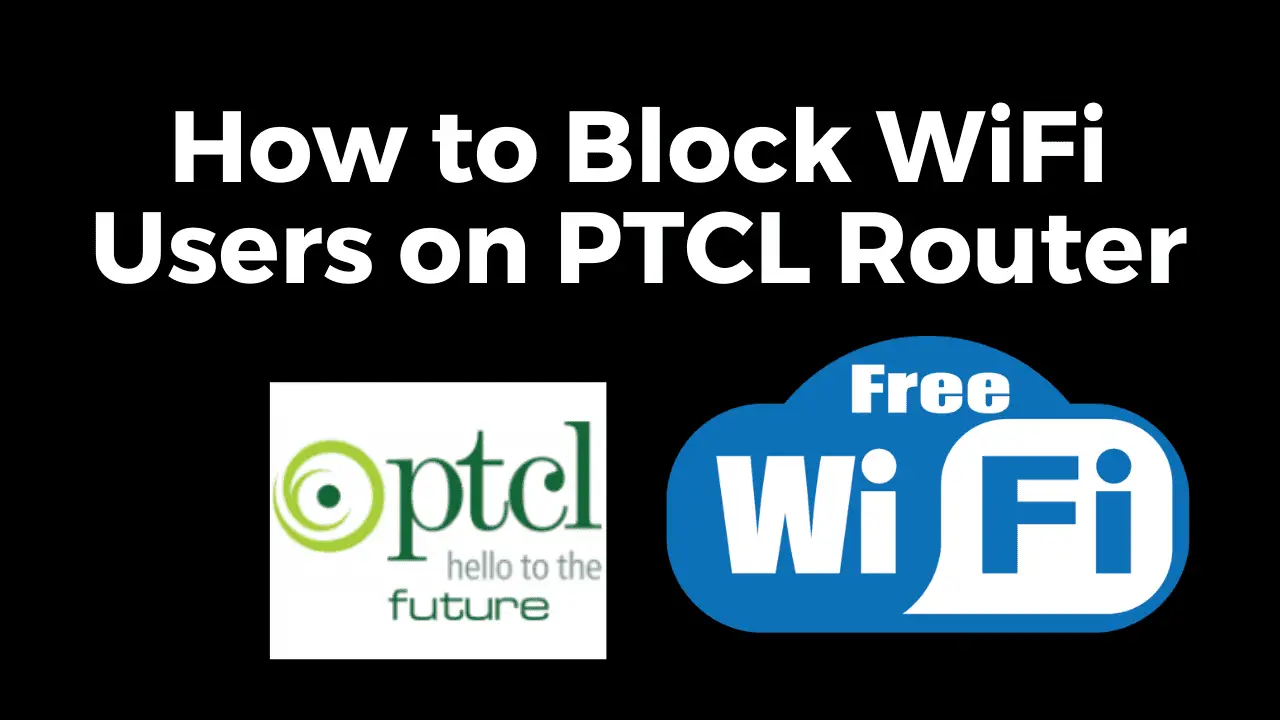Having a secure and personalized WiFi network is essential in today’s connected world. Changing the WiFi password and name of your Mercusys router not only helps protect your network from unauthorized access but also allows you to customize your network settings to your liking. In this comprehensive and step by step guide, we’ll walk you through the process of changing the WiFi password and name of your Mercusys router, ensuring a hassle-free experience.
You May Also Read:
- How to Use Free Wifi Tips and Tricks
- How to Identify Fake Currency Notes
- How to Connect Any WiFi Without Password
- The Best Translation App For Android Mobile
- Best Application to Watch Live Cricket On Android
- Best Free VPN For Mobile and Computer
- Who is Using Your Wifi
Why to Change Wifi Name and Password?
Changing the WiFi password and name of your Mercusys router is crucial for maintaining a secure network. By default, routers come with pre-configured passwords and generic network names, which can make your network vulnerable to unauthorized access. Changing these credentials adds an extra layer of security, reducing the risk of unauthorized users gaining access to your network and potentially compromising your data and privacy. So it,s important to change default wifi password and extra security features to your network.
How to Change Wifi Name and Password
Before diving into the process of changing your Mercusys router’s WiFi password and name, ensure you have the following:
A computer or smartphone connected to the WiFi network.
The router’s IP address or default gateway (usually mentioned on the router or provided by your Internet Service Provider).
The default login credentials for accessing the router configuration page (usually found on the router or in the user manual).
Step 1: Accessing the Mercusys Router Configuration Page
To change the WiFi password and name, you need to access the router’s configuration page. Follow these steps:
Connect your computer or smartphone to the Mercusys router’s WiFi network.
Open a web browser (e.g., Chrome, Firefox) and enter the router’s IP address or default gateway in the address bar. Press Enter.
But there is another convenient way to find default gateway that you can use. Just install Router Setup Page application on your phone that will directly open the setup page of your router. It also provides The default login credentials of famous wireless router manufacturers.
Follow the link to download and know more about this application:
Router Setup Page Application: A Comprehensive Review and Download
You’ll be prompted to enter the login credentials. Provide the username and password (usually “admin” for both, unless you’ve changed them).

After successful login, you’ll gain access to the router’s configuration page.
Step 2: Changing the WiFi Network Name and Password
Updating the WiFi network name, also known as the SSID (Service Set Identifier), allows you to personalize your network. Follow these steps to change the network name:
On the router’s configuration page, navigate to the “Wireless” or “WiFi” settings.
Look for the “Basic” or “SSID” section.
You’ll find an option to edit the network name and password. Enter your desired name and wifi password.
Save the changes, and the router will apply the new network name.
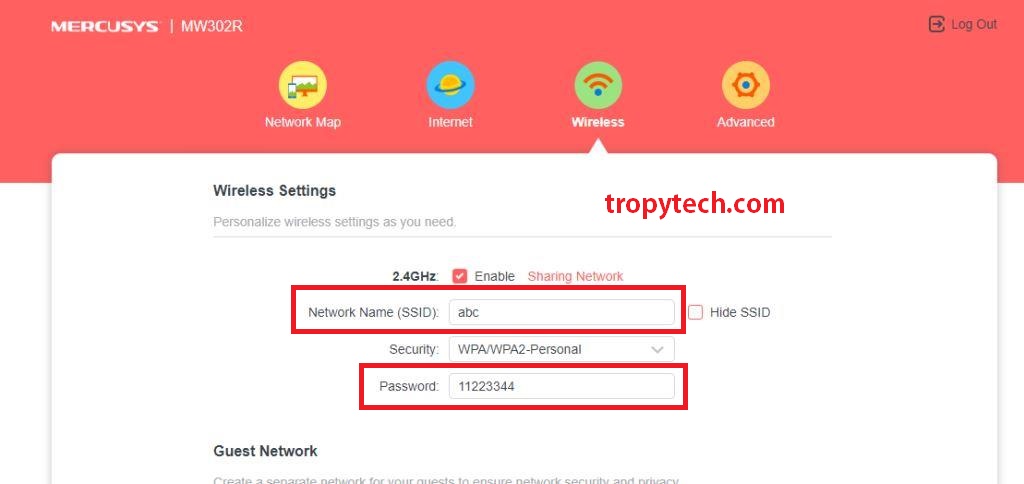
Reconnect your devices to the updated network name to enjoy the personalized WiFi experience.
Tips for Creating a Strong WiFi Password
Creating a strong WiFi password ensures the security of your network. Consider the following tips while generating a password:
Use a combination of uppercase and lowercase letters, numbers, and special characters.
Avoid using easily guessable information such as names, birth dates, country names or common phrases.
Make the password at least 8-12 characters long.
Consider using a password manager to securely store and manage your passwords.
Troubleshooting Common Issues
During the process of changing the WiFi password and name, you may encounter some common issues. Here are a few troubleshooting tips:
Forgot Router Login Credentials:
If you forget your router’s login credentials, you can usually find the default username and password on the router itself or in the user manual. Alternatively, you can perform a factory reset (refer to the user manual) to restore the default settings, including the login credentials.
Inability to Access Router Configuration Page:
If you’re unable to access the router’s configuration page using the default IP address, ensure that you’re connected to the router’s WiFi network. Double-check the IP address and try using a different web browser.
Devices Unable to Connect After Password Change:
After changing the WiFi password, some devices may still be trying to connect using the old password. In such cases, go to the WiFi settings on each device and update the password manually.
No Internet Connection:
If you encounter connectivity issues after changing the WiFi password or name, ensure that the router is properly connected to your Internet Service Provider. Restarting the router or contacting your ISP for assistance can also help resolve the issue.
Conclusion
In this comprehensive guide, we have explored the process of changing the WiFi password and name of your Mercusys router. By following the provided steps, you can enhance the security of your network and personalize your WiFi experience. Remember to create a strong password and periodically update it to maintain the integrity of your network.
Can changing the WiFi password improve network security?
Absolutely! Changing the WiFi password adds an extra layer of security to your network. It helps prevent unauthorized users from accessing your network and protects your data and privacy.
What should I do if I forget my new WiFi password?
If you forget your new WiFi password, you have a few options. You can try to retrieve it from the router’s configuration page by accessing it using the default login credentials. Alternatively, you can perform a factory reset on the router to restore the default settings, including the default WiFi password.
Does changing the WiFi name affect the network performance?
No, changing the WiFi name does not affect the network performance. It is merely a cosmetic change that allows you to personalize your network.
Can I change the WiFi password using my smartphone?
Yes, you can change the WiFi password using your smartphone. Ensure that your smartphone is connected to the router’s WiFi network and access the router’s configuration page through a web browser app.
How often should I change my WiFi password?
It is recommended to change your WiFi password periodically, ideally every few months. Regularly updating the password helps maintain the security of your network.
Is it necessary to change the default WiFi name?
Changing the default WiFi name is not mandatory but highly recommended. It adds a personal touch to your network and makes it easier to identify among other available networks.